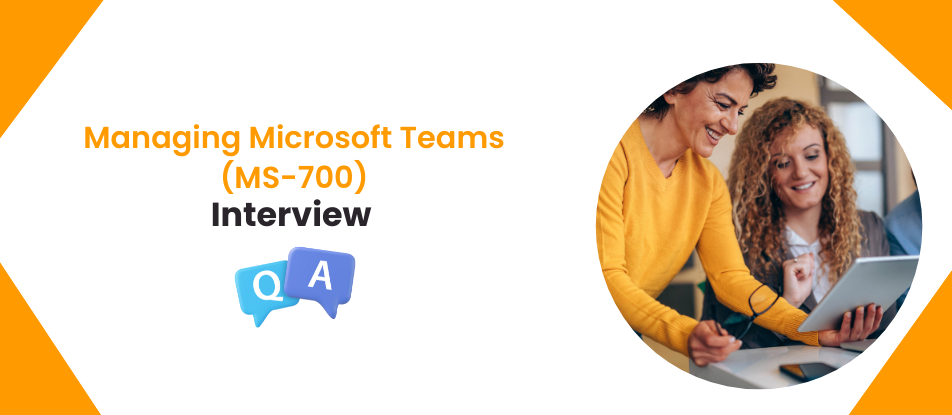
Managing Microsoft Teams (MS-700) Training equips IT professionals with the skills to configure, deploy, and manage Microsoft Teams within Microsoft 365. Learn to manage Teams settings, policies, users, security, and compliance features. This course prepares candidates for the MS-700 certification exam and is ideal for administrators responsible for efficient collaboration and communication across organizational environments using Microsoft Teams.
INTERMEDIATE LEVEL QUESTIONS
1. What is the primary role of a Teams Administrator in Microsoft 365?
A Teams Administrator is responsible for configuring, managing, and maintaining Microsoft Teams within an organization. This includes setting up Teams policies, managing user access, enabling apps and integrations, ensuring compliance with organizational security, and monitoring usage. They work closely with other admin roles to ensure Teams aligns with enterprise requirements.
2. How do you manage external access and guest access in Microsoft Teams?
External access allows communication with users outside the organization using Teams, Skype for Business, or other federated services. Guest access, on the other hand, allows external users to be added to specific teams with defined permissions. These features are managed in the Microsoft Teams admin center, where admins can enable or restrict them based on organizational needs.
3. What are Teams policies, and why are they important?
Teams policies are settings that control user behavior and access within Microsoft Teams. Examples include messaging policies, meeting policies, and calling policies. These policies help maintain security, compliance, and consistency in how Teams features are used across the organization. Admins can assign different policies based on user roles or departments.
4. How can you monitor usage and performance in Microsoft Teams?
Usage and performance can be monitored using reports in the Microsoft Teams admin center or through Microsoft 365 Usage Analytics in Power BI. These tools provide insights into user activity, call quality, meeting participation, and overall, Teams adoption. Admins can use this data to make informed decisions about training, licensing, and infrastructure improvements.
5. What tools are available for troubleshooting Teams issues?
For troubleshooting, admins can use tools like the Call Analytics dashboard, Teams Admin Center logs, Microsoft 365 Service Health Dashboard, and the Teams desktop/mobile/web app logs. These tools help diagnose issues related to calling, connectivity, user permissions, and service outages, aiding in quicker resolution.
6. What are Teams templates, and how do they improve deployment?
Teams’ templates are predefined configurations that simplify the creation of new teams with standard channels, tabs, and apps. Admins can use templates to enforce consistency across departments or projects, ensuring that users have a structured and familiar workspace tailored to specific use cases.
7. How is Microsoft Teams integrated with Microsoft 365 groups?
Every team in Microsoft Teams is backed by a Microsoft 365 group, which includes a shared mailbox, calendar, SharePoint site, and OneNote. This integration provides a collaborative foundation, enabling seamless access to resources like files and communications from other Microsoft 365 services.
8. What is the role of compliance features in Teams?
Compliance features in Microsoft Teams ensure data security, privacy, and regulatory adherence. These include eDiscovery, retention policies, communication compliance, and legal holds. Admins can configure these settings via Microsoft Purview to meet the organization's legal and compliance requirements while using Teams.
9. How can you manage apps in Microsoft Teams?
Apps in Teams can be managed through the Teams Admin Center. Admins can control which apps are available to users, block third-party apps, allow specific custom apps, and assign app permission policies. This ensures users have access to approved tools that align with business and security standards.
10. What are Teams meeting policies and how do they function?
Meeting policies define what features are available to users during meetings, such as screen sharing, recording, or participant join settings. Admins can create custom policies and assign them to specific users or groups to tailor the Teams meeting experience to organizational standards.
11. How does Teams support Direct Routing and Calling Plans?
Direct Routing allows organizations to connect their telephony infrastructure with Teams via a Session Border Controller (SBC), enabling full voice calling functionality. Alternatively, Microsoft Calling Plans provide PSTN connectivity directly through Microsoft. Admins choose based on cost, control, and infrastructure preferences.
12. What is the difference between a team and a channel in Microsoft Teams?
A team is a collection of people, conversations, files, and tools centered around a project or department. Within a team, channels are used to organize conversations and files by topic. Teams help manage broader collaboration, while channels enable focused discussions and content sharing.
13. How are retention policies applied in Microsoft Teams?
Retention policies in Teams are configured through Microsoft Purview Compliance Center. These policies dictate how long messages and files are retained or deleted, ensuring that data lifecycle management aligns with legal and regulatory obligations. Policies can apply to chats, channels, or specific users.
14. What is the Teams Admin Center and what are its key capabilities?
The Teams Admin Center is a web-based interface where admins manage all aspects of Microsoft Teams. It allows configuration of users, policies, apps, meeting settings, Teams health monitoring, and more. It serves as the central hub for day-to-day administrative tasks in Teams.
15. How do you ensure security in Microsoft Teams?
Security in Teams is enforced through a combination of Azure AD identity management, multi-factor authentication, conditional access policies, data encryption, and compliance tools. Admins can also manage device access, control app permissions, and monitor user activity to detect anomalies and prevent data breaches.
ADVANCED LEVEL QUESTIONS
1. How do you design a governance strategy for Microsoft Teams in a large organization?
Designing a governance strategy for Microsoft Teams involves setting clear policies and controls to manage team creation, naming conventions, data retention, security, and lifecycle. In a large organization, it starts with defining who can create teams—typically by limiting team creation to specific user groups through Microsoft Entra ID (Azure AD). Naming conventions are enforced via PowerShell or Azure AD settings to maintain consistency. Expiration and retention policies are implemented using Microsoft Purview to automate data lifecycle management. Compliance and sensitivity labels are applied to protect data based on content type or user roles. A comprehensive governance model also includes monitoring tools, audit logs, and training programs to ensure users follow best practices. Periodic reviews and updates ensure the governance plan evolves with organizational needs.
2. Explain how to configure and manage Direct Routing in Microsoft Teams.
Direct Routing allows organizations to connect their own Session Border Controller (SBC) to Microsoft Teams, enabling Teams users to make and receive PSTN calls using the organization’s existing telephony infrastructure. Configuration involves multiple components: setting up the SBC, ensuring it meets Microsoft’s certification standards, and then creating a voice routing policy in Teams. The SBC is configured to connect to Microsoft’s Phone System via SIP. Within the Teams Admin Center or PowerShell, admins define PSTN usage, voice routes, and assign voice routing policies to users. Network configurations such as public IPs, certificates, and firewalls must be properly set up. Direct Routing gives organizations control over call costs, routing, and integration with on-premises telephony systems, making it a powerful choice for enterprises with complex telephony requirements.
3. What are Microsoft Teams Calling Policies and how can they be tailored for different user roles?
Calling Policies in Microsoft Teams define what calling features users can access, such as call forwarding, simultaneous ringing, voicemail, and delegation. Admins can create custom policies tailored to different roles—for instance, enabling call delegation and group calling for executive assistants while limiting external calling for interns. These policies are created and managed in the Teams Admin Center or via PowerShell, and then assigned to individual users or user groups using policy assignment commands. Customizing calling policies ensures users have the right balance of functionality and control based on their job responsibilities while also helping manage costs and maintain compliance.
4. How do sensitivity labels work with Teams and what are the implications for data security?
Sensitivity labels in Microsoft Teams are part of Microsoft Purview Information Protection. They help classify and protect sensitive data by applying encryption, access restrictions, and usage guidelines. When a sensitivity label is applied to a team, it can enforce privacy settings (Public/Private), guest access, and conditional access requirements. For example, a “Confidential” label might restrict guest access and require multi-factor authentication for team members. These labels are created in the Microsoft Purview compliance portal and can be auto-applied using conditions or manually by users with permissions. Sensitivity labels help organizations align with data protection regulations like GDPR, HIPAA, and CCPA, ensuring that sensitive conversations and files in Teams are secured.
5. Describe the key considerations when enabling guest access in Microsoft Teams.
Enabling guest access in Microsoft Teams allows external users to participate in channels, chats, and file sharing. However, it must be approached carefully to maintain security. Key considerations include ensuring guest access is enabled in both Microsoft Teams Admin Center and Microsoft Entra ID, setting appropriate guest access policies, and applying conditional access rules to enforce MFA or restrict access from unmanaged devices. Admins should also configure sharing settings in SharePoint and OneDrive to align with Teams access. Logging and auditing guest activities are essential, and organizations often use sensitivity labels or compliance policies to restrict what guests can see or do. Periodic reviews of guest accounts help avoid stale or risky access.
6. How do you implement lifecycle management for Teams in an enterprise environment?
Lifecycle management in Teams involves automating the creation, monitoring, archiving, and deletion of teams to avoid sprawl and data clutter. It begins with defining team creation permissions and naming conventions. Expiration policies configured in Azure AD automatically delete inactive teams after a certain period unless renewed. Teams can be archived manually or automatically using third-party governance tools or scripts, which disable activity but retain data. Retention policies through Microsoft Purview ensure that data is retained or deleted according to legal requirements. Admins can use reporting tools to identify inactive teams and enforce cleanup schedules. Governance portals or solutions like Microsoft Viva or 3rd-party tools like ShareGate can further enhance lifecycle automation.
7. Explain the use of Teams app setup policies and how they impact user experience.
App setup policies control the apps pinned to the Teams app bar and define the default apps available to users. Admins can create customized policies for different user roles—for instance, surfacing Power BI for analysts or Dynamics 365 for sales teams. This helps tailor the Teams experience to specific job functions, improving productivity and adoption. Setup policies are managed through the Teams Admin Center, and they influence which apps are shown by default, which can be installed, and how they appear in the user interface. When combined with app permission policies, organizations can ensure users only see secure and relevant tools.
8. How would you audit Teams usage and behavior across departments for compliance purposes?
Auditing Teams usage involves using the Microsoft Purview Audit logs, which capture user and admin activities across Microsoft 365 services. For Teams, logs include message sent, file accessed, team created, guest added, and more. Admins can run queries based on user, activity, or date range. For departmental analysis, Microsoft 365 Usage Reports and Power BI dashboards provide visual insights into usage trends, active users, and device types. Compliance teams often use these insights to detect anomalies (like sudden external sharing) and investigate security incidents. Integration with Microsoft Defender for Cloud Apps can enhance detection of risky behavior or policy violations.
9. What are shared channels in Teams, and how do they differ from guest access?
Shared channels, powered by Teams Connect, allow users from multiple organizations to collaborate within a single channel without switching tenants. Unlike guest access, which requires switching to the host organization’s tenant, shared channels allow users to stay in their native environment. Permissions are managed through Microsoft Entra ID B2B Direct Connect, and conditional access policies can be enforced to secure access. Shared channels simplify cross-organization collaboration and reduce friction for frequent external partners. Admins must configure trust relationships and monitor shared channel usage to maintain security and compliance.
10. How can Microsoft Teams be integrated with third-party apps while maintaining governance?
Integrating third-party apps with Teams enhances productivity but must be governed properly. Admins use app permission policies to allow or block apps and control whether users can install custom apps. Setup policies help manage how apps are surfaced. All apps are evaluated for compliance with Microsoft’s AppSource vetting or via internal security review. Using conditional access policies, DLP rules, and monitoring tools like Defender for Cloud Apps helps ensure third-party apps don’t introduce risk. Admins may also sandbox apps for testing before broad deployment.
11. How do Teams retention and deletion policies work, and how are they configured?
Retention and deletion policies for Teams are managed through Microsoft Purview. These policies determine how long Teams chat and channel messages are retained, archived, or deleted. Retention policies can be applied to all users or specific groups, ensuring that messages are preserved for legal, compliance, or business continuity purposes. For example, an organization may retain channel messages for 7 years but delete chat messages after 1 year. Policies are configured using retention labels or through compliance center rules, and they apply to underlying services like Exchange and SharePoint, where Teams data is stored. Conflict resolution rules ensure that the longest retention period wins when multiple policies apply.
12. What are Teams compliance recording policies and who typically needs them?
Compliance recording policies in Teams are used to record calls and meetings for regulatory or legal reasons, particularly in industries like finance, healthcare, or legal services. These policies enforce automatic recording of specified communication sessions and are configured using certified compliance recording solutions integrated with Teams. Admins can assign policies to users, ensuring all interactions are recorded without user intervention. This supports audits, dispute resolution, and industry-specific compliance such as MiFID II or HIPAA. Policies are managed in the Teams Admin Center and monitored using reporting and audit logs.
13. How would you manage Teams in a hybrid environment with on-premises Active Directory?
In a hybrid environment, user identities are synced from on-premises AD to Microsoft Entra ID using Azure AD Connect. Teams management involves ensuring consistent UPNs, licenses, and synchronization of user attributes. Hybrid voice configurations, like Direct Routing, may rely on on-premises telephony systems. Admins must also manage group memberships and Teams creation rights using synced security groups. Careful management of synchronization schedules, attribute filtering, and AD health is essential. Hybrid scenarios often involve co-management strategies where some policies are applied on-premises and others through the cloud.
14. What is the impact of conditional access on Teams, and how can it be customized?
Conditional Access in Microsoft Entra ID allows admins to enforce access controls based on user identity, device state, location, and risk level. For Teams, this means controlling who can access the service and under what conditions. For instance, admins can block Teams access from unmanaged devices or require MFA for external access. Custom policies can be created to allow access only from compliant devices or trusted IP ranges. Conditional Access is key to securing Teams in modern workplaces, especially for remote work scenarios. Integration with Defender for Identity can add risk-based insights to policy enforcement.
15. How do you troubleshoot Microsoft Teams performance issues related to calls and meetings?
Troubleshooting Teams performance issues involves examining several components including network quality, endpoint configuration, and service health. Tools like Teams Call Analytics and Call Quality Dashboard (CQD) provide detailed insights into packet loss, jitter, latency, and device usage. Admins can analyze call logs to isolate issues by user, location, or device. Common issues such as poor Wi-Fi, outdated drivers, or unsupported headsets can affect call quality. Microsoft 365 Service Health Dashboard alerts admins to any backend outages or degradation. Proactive steps include implementing QoS policies, configuring bandwidth optimization, and training users on best practices for call environments.